| |
With Picture Window Pro many transformations
and tools may be applied selectively to parts of an image using masks.
Masks provide amazing control, as we will see.
We will start with a typical situation. Hiking in the outdoors, you can observe
many beautiful natural scenes, but what you perceive with your eyes, and maybe
a good pair of sunglasses, may not be possible to capture directly with a camera.
The scene below was photographed in Colorado’s Rocky Mountains on a partly
cloudy summer day. The scene caught my eye because the intensity of the reflected
clouds in the water contrasted nicely to the soft grasses.
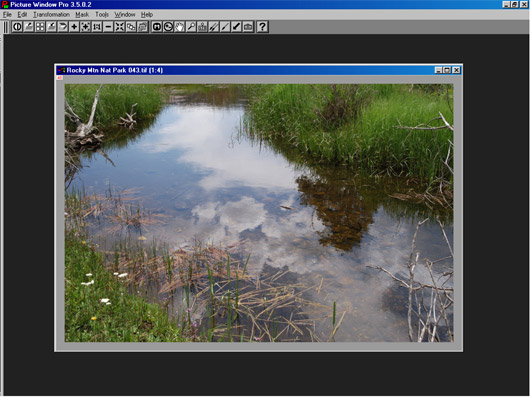
The composition includes what I wanted, so no cropping was required. However,
as you can see in the original download above, the clouds are not very impressive.
It’s not what I saw when I was making the photograph. The dynamic
range required to capture the clouds, grasses and flowers has compressed
the clouds into a flat, dull image. The first thought one might have is
to increase the contrast. This can be done with Picture Window using several
tools, but the most comprehensive control is obtained using the Brightness
Curve in the Gray Transformation.
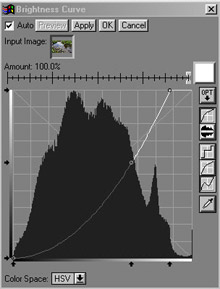 |
|
The Brightness
Curve tool can be applied to an entire image or to a selected portion
of an image by using a mask. The window on the left shows a curve
applied to a whole image (the small white box on the right of the
Amount sliders shows what mask is being used – in this case
there is no mask selected). The lumpy figure in the window is a histogram
of tones in the image, from black on the left side to white on the
right side. The histogram shows the relative amount of the image in
any tonal range. In this case, the middle tone areas are most predominant,
and there are tones from black to white, with only very small “near-white”
areas. |
The Brightness Curve enables you to move any tonal level of an image to
another level, up or down. To increase contrast, you need to increase the
slope of the brightness curve line. Moving the lower left corner of the
transformation line to the right, and/or moving the upper right corner to
the left can do this. Using this linear change causes dark areas to get
darker (and possibly go totally black), and light areas to get lighter (and
possibly go totally white).
|
|