| |
Picture Window and Picture Window Pro have many tools and image transforming
functions to handle any photographic editing requirement. In addition
to functions that modify an entire image, Picture Window Pro can provide
selective image editing by using masks. This article will present several
images that were improved significantly using selective control of tones
and selective combination of separate images.
Masks are the key to enhancing images precisely. What is a mask? In Picture
Window Pro a mask is any 8-bit B&W image that is exactly the same
size as the photographic image you are editing. The image being edited
can be color or B&W, 24 bit color or 48 bit color, but the mask must
be an 8-bit B&W image. A mask enables most image modifying tools
in Picture Window Pro to be applied to specific areas, rather than
to an entire image. In addition, even more useful, a mask enables the
effects of an image modification to be applied gradually over an area,
rather than just “applied or
not applied”. This capability makes Picture Window Pro masks very
powerful.
There are two basic “kinds” of masks, and several ways to create
a mask. The two kinds of masks are simple “on or off” masks
(B&W images that are only black or white) and continuous tone masks
(B&W images with a variation of gray tones between black and white).
How you go about making a mask depends on what you plan to do with the mask.
A basic “on or off” mask is used to cause an effect to be applied
in one area and not in others, and with many Picture Window Pro tools,
can be used to cause an effect to be applied at one intensity in some
areas and at a different intensity in others. Continuous tone masks enable
the intensity of an effect to be applied variably over an area based on
the density of the mask. This enables some powerful effects to be created.
We will look at how masks are used after we look at making masks. We’ll
start with basic black or white masks (“on or off”). To make
an “on or off” mask, you need to start with the image you are
going to edit. . .
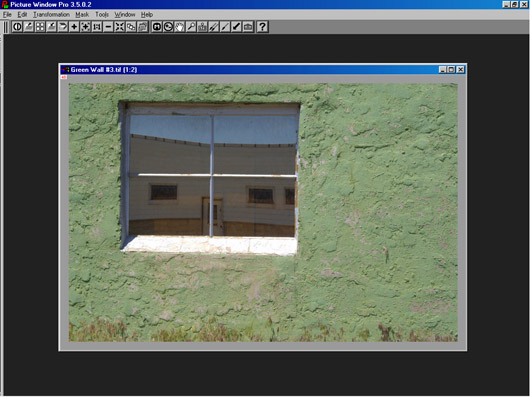
|
|