Page 1 of 2
New colour scheme and menu bar
Posted: September 11th, 2020, 8:28 am
by tomczak
Looks good. A few observations:
- if the mouse hovers over the preview area or the menu bar itself, the menu labels blink a little (not that it bothers me)
- if I click on a menu bar item (say Transformations), a scroll-down submenu appears and the menu item itself is highlighted. If I click the mouse to the next menu item (say Edit) its submenu scrolls down, but the previous menu item remains highlighted.
- the last nitpicking comment is that I toned down the all the areas in the PWP window to make them dark so that they do not distract me from the image. The transformation control boxes are quite toned down. I couldn't figure out how to darken the scroll-down submenus or quick pick display which in comparison are quite bright.
Re: New colour scheme and menu bar
Posted: September 11th, 2020, 11:12 am
by jsachs
I had already fixed the menu highlighting problems for the next release. I have also modified Quick Pick to use the workspace background colors, although it needs to improvise for the grayed out colors for disabled command or ones that have not been used so far. I also fixed a couple of other problems I noticed in Quick Pick (you can tell I don't use it myself).
Changing the colors of drop down menus means engaging in a major battle with Windows which I prefer to avoid.
Re: New colour scheme and menu bar
Posted: September 11th, 2020, 1:30 pm
by tomczak
Many thanks - I like the quick pick more and more...
Re: New colour scheme and menu bar
Posted: September 12th, 2020, 12:06 am
by tomczak
Should an item 'Adjust Tool' be in the Quick Pick?
Re: New colour scheme and menu bar
Posted: September 12th, 2020, 6:34 am
by jsachs
Fixed for next release -- an experiment that was not meant to be exposed.
Re: New colour scheme and menu bar
Posted: September 12th, 2020, 2:38 pm
by Robert Schleif
I am not at all a fan of the new color scheme.
1. For the workspace, I use the default grey so that the monitor is not too bright and I can properly evaluate my images. This leaves the items in Quick Pick with too little contrast to be able to read easily. Is there a way for me to adjust each of these intensities separately? If not, please, please, go back to white for the background of the Quick Pick items.
2.Now the borders of all the thumbnails in the image tree are white, and it requires more conscious effort to see which is the active one. For this, I have the same question and request as number one. If I can't adjust so that just the active thumbnail has white borders, please consider reverting to the former system.
Re: New colour scheme and menu bar
Posted: September 12th, 2020, 11:39 pm
by tomczak
Is your 'default gray' for the workspace 50.2%? What colour did you set for the Borders Colour in Preferences - white or do you switch it to white using one of the 3 border colour buttons in the main menu bar?
Re: New colour scheme and menu bar
Posted: September 13th, 2020, 7:42 am
by jsachs
Mid-level gray is of course the worst case as you can only get so much contrast between mid-gray and pure white or black.
The white borders in the image browser are a consequence of now showing the border color in image browser thumbnails. As you mention, this does not look very good if you use white borders.
I am thinking that rather than allowing the user to simply select the workspace color and trying to work around that choice, it would be better to have several themes you could select instead, such as "light" and "dark" where each part of the UI is tuned to work well for a given theme.
Re: New colour scheme and menu bar
Posted: September 13th, 2020, 8:36 am
by tomczak
If I may, and I'm not sure how other users feel about it, I would like to say that the current flexibility of separately selecting any colour for the workspace and preview borders has been refreshing. It allowed me to set the PWP colour scheme the way I always wanted to (I also use windows colour settings to change the Title bar colour from white to a more toned value).
Even if one insists on keeping the preview border close to 50%, keeping the workspace color a bit higher or lower than that will, as Jonathan mantioned, increase the contrast between the background and the text in Quick Pick, and to me it is also more visually pleasing than leaving both at the same grey level.
If the image border needs to be set as white (either in preferences or by pressing one of the border's buttons), it is a breeze to change it back to black or grey by pressing one of the main toolbar buttons and thus the browser thumbnails borders with it.
While I don't feel that even the white borders of the thumbnails in the browser are such a bad thing, perhaps this could work:
Presently, the main preview image borders can be set as either the default colour in preferences, white, or black, by pressing one of the 'set border colour' buttons. The color of the thumbnail borders changes correspondingly. Would setting the thunbnail border colours to correspond to the preview border colour chosen in Preferences and not changing it when White or Black border buttons are pressed be any better?
Re: New colour scheme and menu bar
Posted: September 13th, 2020, 10:31 am
by den
I tend to agree with Maciej... ..I like the changes that have been made. The Windows 10 colors selection will also determine what you see displayed.
My Windows10 Color settings:
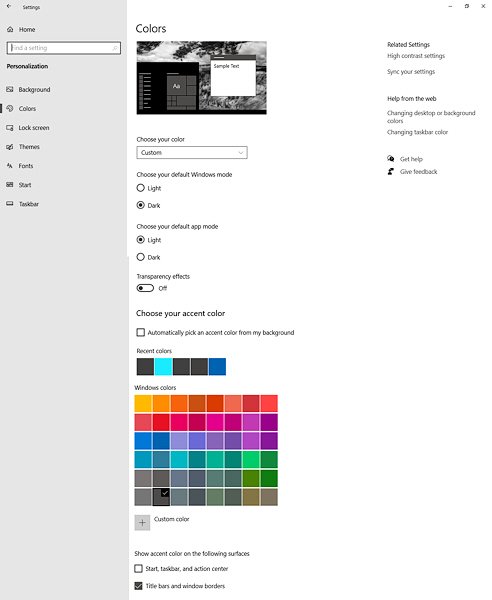
- Screenshot (9)-1 600px.jpg (29.28 KiB) Viewed 5397 times
.
My PWP8 program display:
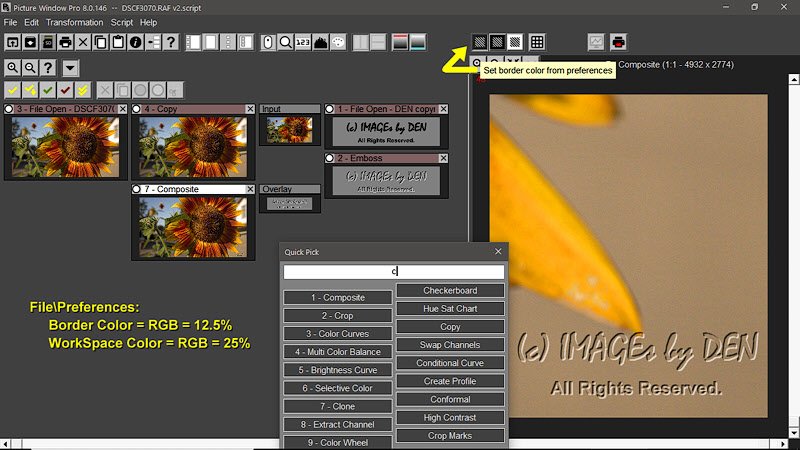
- Screenshot (7) v1-1.jpg (82.12 KiB) Viewed 5397 times
.
...den...