| |
Picture Window and Picture Window Pro provide two functions that enable
combining images, or parts of images. These are the Composite transformation
and Stack Images transformation. In some cases, you can choose one or
the other method to obtain the same result, but other situations will
require choosing only one. The Stack Images tool is new to Picture Window
Pro 3.5 and provides combining two or more images (up to five at once)
based on Density Masks (these use a form of brightness curve control)
and Amount Masks (like used with the Rocky Mountain creek image to control
the intensity of the effect or totally mask off parts of an image).
The Stack Images tool is intended to combine two otherwise identical images
that have different brightness ranges, such as two different exposures captured
with a digital camera, one capturing shadow detail but “burning out”
highlights, the other capturing the highlights. It can also be used for
creative “graphic-arts” effects to blend images.
The Composite transformation is a general purpose image combining tool that
includes Amount Masks to isolate what area of an image is used, but does
not have Density Masks. On the other hand, the Composite transformation
has very flexible Alignment capabilities that enables shifting the position
of one image relative to the other. In fact there are six different alignment
methods in addition to “none” (“none” simply combines
the two images directly over one another, aligned at the lower left corner
if the Overlay image is smaller than the Input image).
The image below was captured in the Rocky Mountains above Vail, Colorado,
and suffers from overexposed clouds and compressed tones in what were very
bright Aspen leaves. Digital cameras and slide film have limited dynamic
range and often force you to either overexpose bright areas or underexpose
the darker areas of an image.
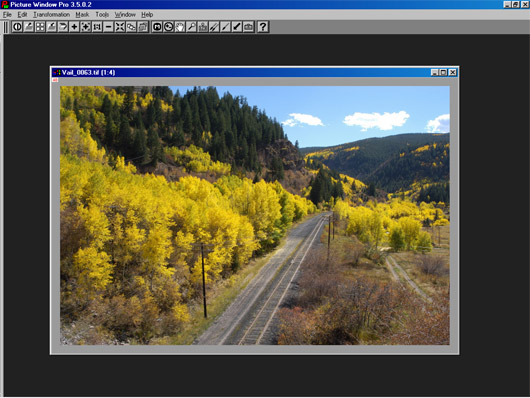
|
|