| Author | Message | ||
Dieter Mayr Member Username: Dieter_mayr Post Number: 479 Registered: 11-2004 |
Michael O'Donoghue posted this tutorial for creating a Pop-Art image with PS: http://www.melissaclifton.com/tutorial-popart.html In the following i describe a possible translation to PWP for the creating of the raster-halftone image. The coloring described in the original tutorial is quiet similar to the process in PWP, creating masks and coloring, for example with Tint or with Paint. The coloring process is also described in the Tint section of the PWP-Manual. The image i used had 2100 x 2800 pixel, all my settings refer to this size and have to be adjusted to the individual needs. First i used Special Effects - High Contast, with setting the Threshold slider to a level to get a result similar to the one in the tutorial. This depends of course a lot on the used picture. It is important to get a nice outline on all major contours of the face, like eyes, nose, lips... This image needs to be blurred, I used Blur - Gaussian with a setting of 3 pixel. This is neccesary to get a halftone zone where later the raster will appear. Then creating a raster image, the same size as the original image, using Gradient, Type Checkerboard, Cell Size 10 pixel. This raster is blured with Gaussian blur, 2 pixel. This step is very critical and needs some experiments to find the right amount of blurring. The final dots should be nice soft, if they appear too sharp, the raster needs more blur, if the almost dissapear, reduce blurring. Finally using Special Efects - Halftone with the blurred high contrast image as input, the blurred raster as Halftone Screen Image and Method Custom. This gives the following image in my example (a 100% crop is shown) 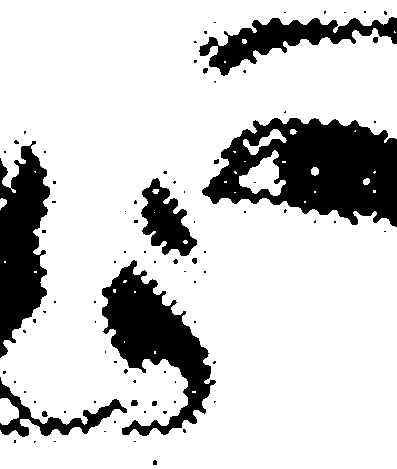 All of the above settings have big influence on the final image, especially the Threshold setting when using High Contrast and the Blur setting for the raster image, so do not hesitate to experiment. Good luck with trying Dieter |