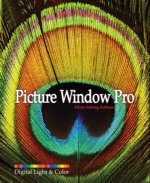Picture Window Pro 7.0 Updates
From time to time we post maintenance releases to address problems that come
to our attention or to add minor features. If you already own Picture Window Pro 7.0, to obtain the latest maintenance release simply
download and install the latest files from the Downloads
section of our web
site. Your copy will be updated to the latest release and your original
serial number will continue to work with the new version. To determine your version
of Picture Window, use the Help/About Picture Window
command from the main menu.
The latest PWP 7.0 update is available here.
Version 7.0 Update History
PWP 7.0.20 (16 Dec 2016)
New Features and Bug Fixes
-
Serial Number Is No Longer Required
A serial number is no longer required. This transforms Picture Window to a freeware application.
-
Bug Fixes
Small problems have been fixed in Blink, the Image Stacker, Color Balance, and Masking. The maximum
radius in Bilateral Sharpen has been increased.
PWP 7.0.19 (17 Jul 2016)
New Features and Bug Fixes
-
Raw Processor Update
The raw processor has been updated to include new digital cameras introduced since the last raw update.
-
Workflow File Loading
A problem in reading text blocks and stored in workflow files has been fixed. Text blocks, such as the text in the Text Widget
and mask images are now retrieved correctly when a workflow is loaded.
PWP 7.0.18 (27 February 2016)
New Features
-
Eliminating Moving Objects from an Image
A new feature in the Stack Images transformation is designed to process a series of exposures of the same scene to remove
moving features and thus reveal the invariant features of the scene. This can be used to 'remove' traffic or pedestrians
from scenes of highways and plazas. The transformation has been enhanced by the addition of Median and other blending modes.
The maximum number of images has been increased to 16 from ten. A description of the process can be found in the article
Making People and Other Things Go Away..
The article includes downloadable images that can be used to try the transformation.
-
Plate-making Support
This edition of Picture Window Pro has a number of enhancements designed to support direct-to-plate printmaking process.
The direct-to-plate process is a relatively new. It allows you to create gravure plates that can be used in a traditional
gravure art press using your inkjet printer. Platemaking involves tailoring the tonality curve to the requirements of the
platemaking process and creating a halftone image. This image is then printed and serves to create the plate. A
number of enhancements aid in making the tonality adjustments. Since monitors are luminous rather than reflective, making
tonality adjustments on a monitor can be misleading when the output is on a reflective medium such a plate or print. Additional
features have been added to the Monitor/Printer Curves function to help both in viewing the image while making adjustments
and in subsequently printing it. In addition, the Brightness Curve transformation now allows you to store and combine
brightness curves. Finally, the Halftone transformation has been enhanced. A short introduction to this process can
be found the article Photopolymer Gravure.
-
Halftone Transformtaion Enhancement
The Halftone transformation now includes a brightness curve control. This allows you to tailor the halftone's tonality curve.
It you are using the halftone to make a gravure plate it is particularly important to make adjustments in the shadow areas so as
to guarantee that the resulting halftone is not blocked. An Add Noise control has been added, as small amounts of noise frequently
improve the screen. Also, custom halftone screens are now stored in a standard folder that can be browsed directly from the dialog.
(The folder is named 'Halftone Screens' and is stored in the Picture Window AppData area.)
-
Brightness Curve Enhancements
The Brightness Curve transformation and other transformations using curves now have two additional features. First, the Compose feature
allows you to combine additional pre-stored curves. This lets you build the curve from specialized segments designed to solve particular
problems such as shadow detail or highlight response. Second, an Inverse feature let's you create an inverse of a given curve. The two
features are selected from the curve Options menu.
-
Printer Curve Enhancement
Printer curves are now stored in a standard folder. The Print and Album dialogs now allow you to browse the stored prnter curves
and specify the desired curve by name. Printer curves are still created as before -- by adjusting the screen image as closely
as possible to a test print. However the dialog for matching the displayed image to the test print is now called Monitor Curves
(instead of Printer Curves). It is still located under the file menu as before. See
Monitor and Printer Curves for more information.
-
Juxtapose Transformation
The Juxtapose transformation lets you quickly combine two images vertically or horizontally into a new single image. Options
allow you to set a margin around the two images, set space between them and select a border color. You can use the transformation
repeatedly to include additional images. The transformation is found under Transformation/Geometry in the main maenu.
-
Swap Red and Blue Transformation
This tansformation swaps the red and blue channels for compatiblitiy with software which expects the image to be in B-G-R order
instead of the standard R-G-B order. The transformation is located under Transformation/Color in the main maenu.
-
Resize Transformation Enhancement
Better support for changing an image's size by simply relabeling its resolution (DPI) has been added. The Resize Transformation now
has a new 'No Resample' mode in which the user can set a new image size in absolute units (English or metric) and have the image DPI
automatically edited to effect the change. The DPI setting is taken into account by many word processing programs when the image is
imported into a document. A similar capability has been added to the Crop transformation.
-
Force Landscape Orientation added to Save File Widget
The Save File widget can now save all images in a uniform landscape orientation. This feature has been added to support
later processes where a single orientation is more convenient. However, information on the image's actual orientation is
necessarily lost.
-
Clipboard enhancements
The copy to clipboard function now automatically converts images to srgb and saves them in both the original and
newer V5 bitmap formats for wider compatibility with other applications. In addition size limits have been removed,
so large images can be saved to the clipboard. There is also a resize and copy to clipboard function which resizes
the image to a specified size before pacing it in the clipbaord. This is particularly convenient when copying images
into email messages. The copy function can be accessed from the main menu or by right-clicking on the image. Standard Ctrl C,
Ctrl X and Ctrl V shortcuts for copy, cut, and paste are also supported.
-
Mask feather enhancement
A new cosine option has been added to mask feathering. The gradual option has been renamed linear to
distinquish it more clearly from cosine.
-
Blink enhancements
Blink can now alternate among eight images rather than five. Positioning of Blink windows has also been improved.
Bug Fixes
-
A mask bug in which deleting a mask image after using the mask sometimes caused a crash has been fixed.
-
Several unnecessary updates of browse thumbnails have been eliminated for improved browse responsiveness.
-
Bugs in inserting pages into Album has been fixed.
-
Bugs in inserting pages into Album has been fixed.
-
A slight change in crop rectangle size as the rectangle was moved has been eliminated.
-
Bugs in Watercolor, Text drop shadow, vertical toolbar display, brightness curve have been fixed.
PWP 7.0.17 (27 June 2015)
New Features
-
Auto mode for Color Balance Widget
The Color Balance widget in workflow now supports an 'Auto' mode. When this mode is set, the widget will
detect the color cast separately for each image and adjust it accordingly. You can still set it to a constant fixed adjustment for all
images in the workflow by making sure that 'Auto' is not selected.
-
Texture tile size increased
The maximum tile size in the Texture transformation has been increased to 4096 from 1024.
Bug Fixes
-
Problems in sorting thumbnails by create date, in the display width of the Brightness Curve dialog and in Show Clipped Pixels
have been fixed.
PWP 7.0.16 (7 June 2015)
New Features
-
Show Clipped Pixels
Clipped pixels can now be displayed in a solid color in image and preview windows as you make adjustments using any
transformation, the raw converter or workflow. Blown highlights and blocked shadow pixels are displayed in solid red and yellow,
respectively. The display can be toggled on or off from the toolbar or by pressing Ctrl-K on the keyboard. The display can be
toggled on or off from the toolbar or by pressing Ctrl-K
-
New Brightness Curve Detail Function
The brightness curve has a new option for preserving detailed (high-frequency) information. Normally when shadow areas are darkened,
for example, detail in shadows is reduced. The new Detail function allows you to operate on the detail separately as you make
changes to average brightness. Thus you can enhance contrast of textures and other details even as you darken shadow areas.
-
Histograms Take Masks Into Account
The histograms in the Brightness and Color Curve transformations and the Histogram tool now take masks into account.
If a mask is selected they show the histogram as filtered by the mask and the Amount slider settings. Thus the histogram now faithfully
represents the part of the image to which the transformation will be applied and ignores sections of the image that will be excluded.
-
Browser Improvement
The browser now keeps track of your position within a folder. This reduces the need for scrolling when you return
to a folder. A bug which sometimes caused unnecessary regeneration of thumbnails has been fixed.
-
Save File Widget Improvement
The Save File Widget now remembers the last ten folder macros used, making it easy to go back and forth among frequently used macros.
The feature also applies to the Copy-Move Widget.
-
Raw Converter Update
Support for recently introduced camera models has been added.
-
LCMS Color Management Update
The LCMS engine has been updated to version 2.7.
-
Keyboard Shortcuts
Keyboard shortcuts have been added for Save As (Alt-S), Save As Widget (Alt-W), Close All Windows (Alt-C),
Show Clipped Pixels (Ctrl-K), Copy (Ctrl-C) and Paste (Ctrl-V).
-
Documentation Update
The PWP Manual has been updated to reflect the new features. You should install the
separate documentation download when you update to this release.
Bug Fixes
-
Bugs have been fixed in the Readout and Line/Arrow Tools and the Texture, Level, Calendar,
Mat and Frame, and Chromatic Aberration transformations. A bug in the insertion of images into the Workflow
window has also been fixed. A bug in Brightness Curve Detail dialog (PWP 7.0.15) has also been fixed.
Thanks to all who have reported the problems.
PWP 7.0.14 (14 Aug 2014)
Bug Fixes. This release fixes two bugs found in the 7.0.13 release.
- Fuji Xtrans Raw files: Fixed problem in converting xtrans raw files produced by some Fuji cameras.
- Fixed problem with the Readout control when applied to the Preview window.
PWP 7.0.13 (9 Aug 2014)
New Features
-
Enhanced Sharpening
A new Halo control has been added to the sharpening transformations. The degree of sharpening is
frequently limited by the appearance of halos around outlines of objects in the image. The new control reduces such halos
allowing more agressive sharpening before the onset of artifacts. The new Halo control is available in Unsharp Mask, Advanced Sharpen
and Raw Sharpen.
-
Drag and Drop Workflow
You can now create desktop shortcuts to workflows. Dragging images onto the shortcut launches PWP,
loads the workflow and places the images into the workflow window. The workflow is then ready to run. A shortcut to a workflow that
copies your images from your camera card to folders based on image date is now automatically installed with Picture Window. Please
see the PWP Manual or Help for details.
-
Fuji Xtrans Support
Raw files produced by the Fuji X-series cameras using the Xtrans sensor are now supported. This feature adds two new
raw interpolation options -- Xtrans interpolation 1 pass and Xtrans interpolation 3 passes. 1 pass is the default for
Xtrans cameras. The 3 pass method is available in case its better ability to remove artifacts is needed. The preferred
interpolation method can be set either in File/Raw Settings or from Options/Advanced settings in the raw dialog.
-
Raw Converter Updated
Support for recently introduced camera models has been added.
-
Universal RGB (aka Kodak Pro Photo RGB)
is now supported as an output color space in the raw converter.
The color space may be set in the raw dialog under Options/Advanced Settings or as the default space in File/Raw Settings.
-
Blink Enhancement
A manual mode has been added to the blink dialog allowing you to switch images by clicking a button.
-
New Workflow Macro Variable
A variable to specify the Browse Root folder has been added to the list of macro expressions. This variable resolves
to the Browser Root folder specified under Preferences. (If none is defined, it resolves to your Picture folder.) The variable
is intended to support storing images on an external drive. If you use such a drive routinely, set the path to the main image
folder in File/Preferences and use the new variable to refer to it in macros.
-
Documentation Update
The PWP Manual and affected white papers have been updated. You should install the
separate documentation download when you update to this release.
Bug Fixes. Most of the reported bugs have been fixed. In particular these include:
- Fixed Advanced Sharpen/Sharpen tab problem with lower threshold markers.
- Fixed an intermittent bug in the Watercolor transformation.
- Fixed round-off error in the Crop transformation.
- Eliminated cases of unnecessary regeneration of thumbnails in the browser display.
- Restored missing images in Help.
PWP 7.0.12 (20 Mar 2014)
New Features
-
A new Sorting control has been added to the Browser and Workflow windows. The control makes sorting of thumbnails easier and also displays
the parameter (e.g. create date, filename, etc) on which the thumbnails are sorted. Also you now have the option of displaying
either the create or the modification date fo each of the thumbnails. This function is in the options menu.
Changing the sort to the create date or the modification date also resets the date displayed.
-
The Color Range tool in the Mask dialog can now be set to select a single color.
-
LCMS color engine has been updated to version 2.6.
Bug Fixes. Most of the reported bugs have been fixed. In particular these include:
- Advanced Sharpen preview display problem in Sharpen luminance only mode.
- Problem with Blur tool darkening the image.
- Mat and Frame problem with zero thickness mats.
- A problem in adding new panels in Layout.
- A problem with the Edge transformation Color Space control.
- A problem in setting page size in Album.
- A problem with the Workflow Cancel function.
PWP 7.0.11 (15 Aug 2013)
New Features
-
The Text transformation and Album now support the wide character set. This allows you to insert characters from
multiple alphabets into a single stream of text. A button to open the Window Character Map dialog has been added to
make inserting such characters as well as symbols easier.
-
The Change Color Profile transformation now supports assigning a new input profile to the image. This makes it easier
to apply calibration profiles for images from calibrated scanners or cameras. The Picture Window Manual and
Help have been updated to include this functionality and correct siome minor problems.
-
Drag and drop into the workflow window accepts mixed folder lists, such as from the Windows file search function.
-
LCMS color engine has been updated to lcms 2.5.
-
PWP 7/32 no longer requires processors supporting the SSE2 instruction set. This allows running PWP 7 on older
Windows XP systems which predated the introduction of SSE2 instructions about ten years ago.
Bug Fixes. Most of the reported bugs have been fixed. In particular these include:
- Window size problem in the Color Management Settings dialog.
- Overflow problems in Advanced Sharpen and Resize transformations.
- Copy to Clipboard of GPS coordinates in EXIF comment displays.
- Histogram display 2 and 3 Zone Adjustment.
- Problems with large mat and frame sizes in Mat and Frame transformation.
PWP 7.0.10 (27 June 2013)
This is the first official PWP 7.0 product release. The raw converter has been updated to include recently
released cameras.
PWP 7.0 Beta Releases
PWP 7.0.9 (29 May 2013)
New Documentation
-
This release updates the Picture Window manual with all the new PWP 7 features. Documentation, which changes less frequently than
Picture Window itself, will continue to be available as a separate download. The download also includes white papers (including new ones
introduced in PWP 7) and sample images.
Bug Fixes. Most of the reported bugs have been fixed. In particular these include:
- Create Profile bug.
- Mat and Frame dialog display bug.
- Drop Shadow dialog display bug.
- Mask Paint tool operation.
- Advanced Sharpen Cancel bug.
- Ruler display problem in Layout.
- Refinement in preview display for Crop/Add Border.
- Removal of File/Associations dialog because the underlying API is no longer supported by Windows.
-
File Comments bug in History.
PWP 7.0.8 (25 April 2013)
New features this release
-
Mat and Frame Transformation: The image panel now shows two sets of width and height dimensions. Target width and height refer to the
dimensions of the item on which size is based. This can be outside or inside frame size, mat opening size or image sizes. Image width and height
refers to the size of the image and is the same or different from the target width/height depending on what the size is based on.
-
BrowseInfo File: The thumbnail browser now uses universal time rather than local time to determine if cached thumbnails
need to be refreshed. This should eliminate unnecessary refreshing of the caches twice a year when the clock is reset between
standard and daylight savings time. This change required changing the file format and renaming the browse info file
to pwp.browseinfo. (The older pw60.browseinfo file is currently left in place to accomodate those using both
the PWP v6 and PWP v7 beta. Once the beta version is officially released, older browseinfo files will be automatically deleted.)
-
Extract Channel: The history diplay now lists the channel extracted by Extract Channel in the image caption. To display the
window with a particular channel, simply double click the item in the history display.
Bug Fixes
-
Most of the reported bugs have been fixed. In particular these include, a bug in Advanced Sharpen widget, the Levels and Color transformation,
font problems in the suub-dialogs of the Calendar transformation and others. Please see the PWP 7 Beta forum on the message board for details. Thanks to the beta testers who brought these to our attention.
PWP 7.0.7 (03 April 2013)
New features this release
-
Advanced Sharpen Widget: The Advanced Sharpen transformation is now available within workflow.
-
Window List: A list of all open windows now allows you to close windows and to display image properties by right-clicking on
items in the list.
-
File Comment Editing: Editing of Exif image create dates and IPTC name and caption fields has been added to the
the Edit Comments dialog. This allows adding create dates to images, like scanned images, which otherwise lack them. The dialog
accepts partial dates such as only year or only year and month, when that is all that is known.
Also, the Edit Comments dialog can now be accessd from File Save As, making it easier to add comments when saving an image.
Bug Fixes
-
Most of the reported bugs have been fixed. In particular these include, a bug where jpeg files were improperly saved as tiffs,
a crash bug in the mask dialog and a bug in the display of the main toolbar. Please see the PWP 7 Beta forum on the message board
for details. Thanks to the beta testers who brought these to our attention.
PWP 7.0.6 (18 Mar 2013)
New features this release
-
New Defringe Transformation: This new transformation effectively neutralizes purple fringing. The purple fringes are
frequently confused with chromatic aberration. However they are actually artifacts produced near over-exposed highlights.
See Defringe%20Transformation%20Notes for tips on how to recognize
and neutralize this artifact. (This white paper is included in the PWP7 New Features Doc.zip donload above.) The transformation
is invoked from the Transformation/Color menu. A toolbar button
-
Window List: A list of all open windows is now availalble from the Windo menu. The list includes thumbnails for image and
raw dialog windows and can be used to bring any window to the top.
-
Setting PWP font size: The font size used in many PWP dialogs and displays can now be adjusted. The adjustment is
relative to the current Windows font size as selected in the Appearance and Personalization/Display section of the Control Panel.
The adjustment is made under File/Preferences. (Note that some PWP displays use the Windows fonts directly and so are not
affected by this control.)
-
Menu rearrangement: The transformtaion menu and its sub-menus are now alphabetized, for easier access to functions.
Other small changes include the renaming of the Change Color Profile item to Profile, Add Noise to White Noise. Filter has been
moved under Color; Tile and Kaliedoscope are now under Special Effects; Mat and Frame are now in the top-level
Transformation menu, appearing after Layout.
Other Changes
-
Reset, Load and Save As functions have been added to the Posterize and Chromatic Aberration transformations. Chromatic
Aberration also gains a new button that toggles the preview to show the image before and after the applicaion of CA, to make
exact adjustment easier.
-
Image Properties: The standard image properties display is now available from the Windows menu as well as from the browser and by
right-clicking on an image.
-
Watercolor transformation now has a new Median Threshold slider which controls how much fine detail is preserved.
-
Blur transformation's Precise Blur functions now displays an additional mask window for use when a mask, to selectively
blur the background for instance. Please see
Precision Gaussian Notes for
details on using it.
-
Blink has a new cycle control which allows an uninterrupted number of 'blinks' before the control window is redisplayed.
-
Browse now issues an error message when the deletion of an image cannot be completed. This usually happens when an attempt
is made to delete an image that is write-protected or on read-only media.
-
Bug Fixes: Most of the reported bugs have been fixed. Please see the PWP 7 Beta forum on the message board for details. Thanks
to the beta testers who brought these to our attention.
PWP 7.0.5 (24 Feb 2013)
Changes in this release:
-
Change Color Profile bug related to using the default Windows color engine has been corrected.
-
Find Bad Pixels The zero y coordinate has been changed to the top left corner match that used by the raw converter. Sensitivity for
detecting bad pixels has been increased.
-
Dialog Display Problems: Cutting off of some transformation dialogs under certain combinations of display font settings has been fixed.
-
Transformation Cancel Problem: An intermittent problem with the operation of the Progress Indicator Cancel button has been fixed.
PWP 7.0.4 (16 Feb 2013)
Changes in this release:
-
Build Camera/Scanner Profle function has been added. It creates ICC color profiles of cameras and scanners
and is essentially the same function as Profile Mechanic - Scanner, previously available as a separate application. Te camera orhe function
creates profiles from images of calibration targets created by the camera or scanner to be calibrated. The profile can then be used within
Picture Window to accurately display the image. See
Create Camera-Scanner Profile Notes
for details.
-
Monocolor transformation has been added. It creates an image which uses black plus a single other color.
The second color may be red, green, or blue.
-
Picture Window now runs under Windows XP.
-
A bug in displaying the Find Bad Pixels transformation Help page using the F1 key has been fixed.
-
A bug in which cancelling the Mask dialog caused a crash has been fixed.
PWP 7.0.3 (8 Feb 2013)
Original release.
|