


| ||

|
||
|
New Features in Picture Window Pro 5.0 |
|
released March 2009 |
|||||
|
Welcome to PWP 5.0. This is probably the biggest release we have had since the original Picture Window introduction fifteen years ago. This release is filled with new features, including many that you, the Picture Window user community, have asked for and even helped develop.
|
|
2-zone and 3-zone adjustment: These transformations increase the vibrancy of your images by enhancing local contrast throughout the image. They are automated versions of the extremely popular multi-zone workflow pioneered by Den. (Check the message board for numerous examples and references.) (See the new Multi-Zone Adjustment white paper for details.) Bilateral Sharpen: This new method of sharpening can improve sharpness more radically than unsharp mask before exhibiting undesirable artifacts. It is now an additional option in the Sharpen transformation. Color Remap: This transformation lets you select a color from the image and then map it to a different color. The selection is based on hue, brightness and saturation. Selectivity can be adjusted from very sharp to broad. The control can be used to make subtle changes -- like deepen sky colors or bring out certain features. It can also be used to introduce wild false color effects. Level: This transformation makes it easy to quickly level an image by simply drawing a horizontal or vertical line on your image. Channel Mixer: This transformation gives you greater control over conversion of color images to B+W. It is now an additional option in the Monochrome transformation. Light Falloff and Lens Distortion: These transformation have been totally revised for greater accuracy. Color Balance: This transformation has been improved. It has an automatic mode for use in workflows, has a better curves feature and can accept up to seven points across the tonality range. The 7-point mode allows you to include a gray scale in your image and get extremely accurate color balance across the entire tonal range. (See the newly revised Color Balance white paper for details.) High Dynamic Range: The Stack Images transformation for handling high dynamic range lighting with bracketed exposures has been enhanced. You can now adjust each of the images individually before stacking them. You can also save curves, making applying the transformation repeatedly much easier. (See the updated Stack Images white paper for details.) Special Effects: Conformal Mapping lets you distort images for interesting abstract effects. Drop Shadow allows creating a variety of shadow effects. Blink: Blink has been extended to allow comparison of more than two images.
|
|
|
New Widgets: Many more transformations are now available as widgets. New 5.0 widgets includes Raw Conversion, most special effects transformations, Match Reference, Color Correction, Warp, Two-Zone and Three-Zone Adjustments and others. |
|
The Raw processor has been entirely rewritten. The new dialog now gives you much more control over the conversion process. The raw dialog is tabbed. Tabs are dedicated to controls for Color, Exposure/Brightness/Contrast, Sharpening and Noise Reduction and Image Properties.
|
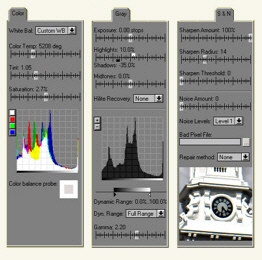
Three dialog tabs—Color, Gray, and Sharpen and Noise— are shown above. A fourth tab displays file properties. |
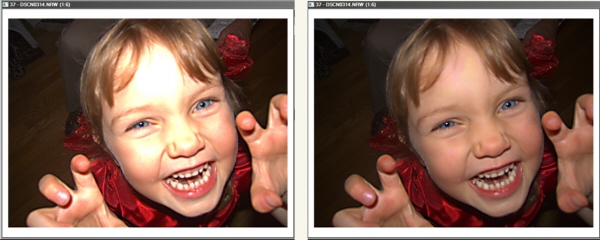
Highlight Recovery is often effective in recovering blown highlights as in the above before and after images. |
|
New Features for Better Prints Getting high quality prints that faithfully reproduce the image that you see on your screen continues to be a challenge. PWP 5.0 adds several features that make getting good prints easier and less frustrating.
See the newly updated Color Management white paper for details.
Other Enhancements
|